Remove Songs
Apple does not allow users to remove entire albums, instead we have two options; delete a single song at a time or delete the entire library. Learn how to delete your entire library here.
Deleting Songs
Open the music player and locate the song you want to delete. Left swipe the song to delete it. This method works on locally stored songs.
Deleting Songs That Cannot be Deleted
If you are having problems removing a song, this is because it is linked to iCloud which affects purchased songs. This method is for deleting songs that you could not delete using the previous method.
1. In this example, I am deleting the song, “Ribs”, by Lorde. Swipe left at the song and hit delete.
You will notice the song is still there in the music library. At this point, swiping left at the song again will do nothing.
2. Go to Settings -> Music – > Show All Music – Make sure this option is turned on
3. Go to iTunes Stores -> Purchased and re-download the songs you wish to delete by pressing the cloud button.
4. Go back to Settings -> Music -> Show All Music – Disable this option now
5. Open the music player and locate the song. Swipe left to delete. This time it will actually get deleted.
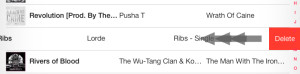
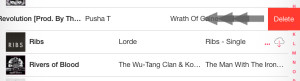

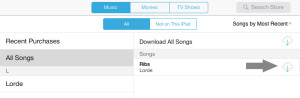
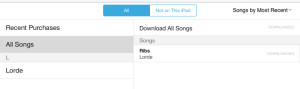
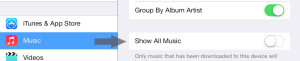

THANK YOU! This is so stupid. Apple took MANY steps back with iOS7.
No matter what I did I could not get rid of two songs on my iphone. This finally worked! Thank you!
OMG thank you thank you thank you! I had 2 songs that I couldn’t delete. This solved my problem!
FINALLY!!!!!!!!!!!! OMG it was so annoying when my iPhone started to play a random song very loud because my earphones activated the music. Thanks for sharing!
THANK YOU! We have been trying to for months.
Thanks so much for this! I had a phantom comedy album that kept showing up and couldn’t be deleted. Weirdest part is that it would play during times it shouldn’t have been in the mix. Finally gone yay!!!
Thank you so much! I had a documentary that came with an album and it would keep popping up when I was on shuffle and it could not be deleted. I’ve gone through 3 hours straight trying to delete this today and finally I found this article!
Thanks! Somehow Achy Braky Heart found it self on to my phone and wouldn’t be deleted. I thought I was cursed 😀
THANK YOU!!! I spent countless hours trying to figure this out. What a stupid process devised by Apple.
Holly Cow – you are a genius – Thx so much.
Finally! Thank you! I had this stupid song that I downloaded for free with a Starbucks voucher that wouldn’t leave my iPhone!
As an addition to that, I went on my iTunes account on iTunes (in my MacBook) and hid the downloads in the Purchased tab. Maybe that will prevent those idiot songs being added back against my will (as iTunes loves to do stuff I don’t want it to)
Thanks for this. I had the same problem after I downloaded and used the Mcintosh Audio Player app. Without realising it, the app accesses and downloads music from iCloud – leaving it on your phone with no option to delete. Until now!
(Naturally, the app was deleted as well…)
THANK YOU x 1 million
FFS iTunes, get it together.
FINALLY.
Would have never figured this out on my own– Thank You!
My son used to use my iTunes acct and his music downloaded to my phone . I have tried for months to get this crap off of my phone. Was to the point of throwing the phone in the trash. This worked !! Thank you! I don’t know why Apple makes this stuff so complicated. This will be my last I phone because of stupid crap like this.
You are the single greatest human ever.
Well. almost worked.
there’s still 1 song that just refuses to be deleted no matter what I try. Even with this method, it STILL won’t be deleted. Can’t swipe to delete it. Can’t do anything to delete it and it pisses me off cause I never even wanted that song. Didn’t even download that song. Stupid phantom songs.