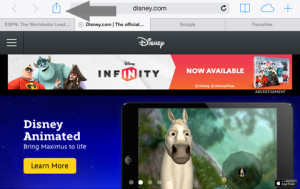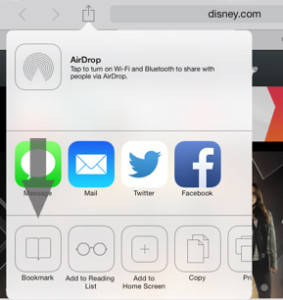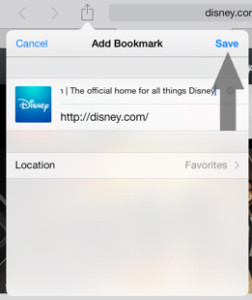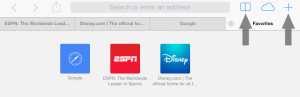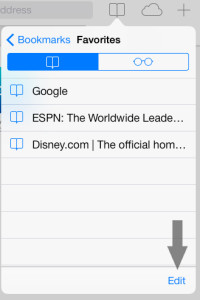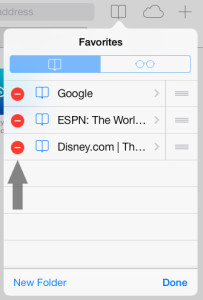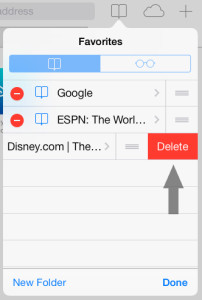Manage Bookmarks for Safari
Safari’s layout and interface has changed with the new update. Managing the bookmarks will be a new experience for users that were used to the previous iOS. Safari comes with a set of default favorites, including Disney.com, ESPN.com, Apple.com, and more. Learn how you can remove these bookmarks and add your own.
Adding Bookmarks
1. Navigate to the site you wish to bookmark and click on the additional menu icon on the top left of the browser.
2. Press the Bookmark icon.
3. You can edit the information on how the bookmark will be displayed. Press ‘Save’ to add the bookmark.
4. To access your bookmarks, hit the bookmark icon or hit the + icon to open a new tab and your favorites page.
Removing Bookmarks
1. Press the bookmark icon on the top right of the browser.
2. Press ‘Edit’.
3. Press the minus button next to the bookmarks you want to remove.
4. Press ‘Delete’ to permanently erase the bookmark.