Stop “Trust This Computer” Message from Popping Up – iOS 7
After updating to iOS 7, many Windows users have reported that they are constantly getting the ‘Trust this computer” message pop up even after selecting ‘Trust’ when plugging in their iPhone or iPad. Here is a list of common fixes to resolve this annoying message. The first step you should try is to update your iTunes.
Stop ‘Trust This Computer’ Message Pop Up Fix#1
1. Go to Control Panel > Hardware & Sounds > Device Manager
2. Right-click the Apple device > Properties > ‘Hardware’ tab > Properties > ‘Driver’ tab > Update Driver..
3. Search for the driver in “C:\Program Files\Common Files\Apple\Mobile Device Support\Drivers”
4. The driver should be named ‘usbaapl64’
Fix #2
1. Go to Control Panel > Hardware & Sounds > Device Manager
2. Right-click the Apple device > Properties > ‘Hardware’ tab > Properties > ‘Driver’ tab > Disable
3. The pop up should not appear anymore and the device will charge while plugged in
Fix #3
1. Control Panel > Uninstall a Program
2. Select ‘Apple Mobile Device Support’ and hit ‘Repair’
Fix #4
1. Remove all Apple programs from your computer (iTunes, Apple Software Update, Apple Mobile Support, etc.)
2. Restart computer and reinstall the latest version of iTunes
Please post which one works for you to help others resolve their issue.
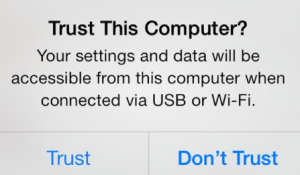
I don’t want to install itunes on my work machine… I just want to charge my device.
Fix2 – stops message, but does not charge the device. It charged as long as I still had the ‘trust’, but unplug and plug back in … no charging.
#3 did it for me, thanks!
What the overlooked Mac OS X?
And how once “trusted” [indefinitely], can that be changed back?
#3 worked like lightening. Thanks
I’m getting rid of my iPhone because of annoying BS like this. Apple really sucks.
I was in a continuous loop with the trust this computer message. I ended up turning off my hotspot and it connected. I am using a Verizon Wireless iPhone 5.
Ditto. Hotspot+Verizon+iPhone 4s.
after spending hours reading different information about wrong drivers etc, which is the problem.
the easiest and fix i found was to download itunes again from website and click on the option to “repair” my current installation of itunes, thus not deleting anything, after repairing itunes, iphone turned up in itunes again.
pretty poor when software can’t even find its own products, tho windows is probably to blame.
I was tearing out my hair over this problem until I read somewhere about this fix…
Check if your Personal Hotspot is switched ON. Mine was.
I switched it off and it worked!
No more problems!!!!
And iTunes now can recognize my iPhone 4.
Gordon you are brilliant! Your fix worked perfectly. Thank you!!
Fix #3 worked for me. Thx!
Fix #5: For those that don’t want itunes on the computer that they want to charge from
1. Download these x64 drivers:
http://dl.dropbox.com/u/3475826/RandomWindowsTips/Mobile_Device_Support_64bit_11-1-1-drivers.zip
2. Unzip drivers
2. Find the Apple Device in Device Manager. For me it was under Portable devices.
3. Right click and update driver and point it to the folder just unzipped (be sure the option to search subfolders is selected)
4. Enjoy that you now don’t need to run bloated software in order to simply charge your phone without some stupid prompt popping up
This worked! Thanks!
Perfect! And obvious yet genius work-around ^.^
this was the fix! thanks!!!!! most annoying popup ever!
Thank you RYdE.
Fix #5 did the job for me and I don’t have to deal with evil Itunes.
Now I can go back to drinking hot coco.
Respect.
Thanks you so much! My PC stopped recognizing my iPad 2 for some reason AND my iPad had the “trust this computer” problem. #1 solved both for me. Thanks again 🙂
thanks fix#4 work for me…
thx.. #3 worked for me. i just clicked “repair” on “apple application support”, “apple mobile device support”, “apple software update”, and “itunes” itself. and no more popping-up~
No 3 worked like a treat just spent hours on apples website trying to find an answer
thanks
THANK YOU VERY MUCH!!!
#1 worked for me. I too will think long and hard before I replace this with another iPhone. Seems like every iOS or iTunes update causes me grief.
#1 worked for me, Thank you!!
uninstall itunes, reboot, re-install itunes (download from site).
worked
thankyou. number4 work for me
Fix #1 worked perfectly for both getting rid of the pop up and allowing my phone to be recognized in my itunes! Thank you so much!
Thank you so much! This article helped me a lot!!
Fix #1 worked like a charm (didn’t try the others). Thank you so much!
THANK YOU SO MUCH! it was the first one that worked for me
None of these worked for me, but thank you to everyone who posted a solution. It was far better than anything Apple had. I only have to deal with it for a few more weeks. iOS 7 (and its many, MANY annoyances) was the worm that spoiled the Apple for me. After nearly 7 years, and being an original iPhone owner, I’m bailing on Apple.
Another vote for #3 – Thanks for the advice
option 3 worked for me. at first i thought it didnt because the trust question kept coming up so i unplugged the phone from my laptop and turned it off and back on again and it worked. thank you !!!
Restarting my phone did the trick, thanks!
fix 1 worked for me thanx you apple
ment no apple but helpios7
Fix 1 worked for me. Thank you helpios7.com
thanks, fix1 worked out well for me.
Fix #3 worked!!
fwiw, Fix #2 did remove the message, but iTunes still didn’t see the iPad. re-enabling didn’t fix anything either.
thank you soo much!!! stupid iTunes.
I have windows 8.
Went to control panel, device manager, portable devices, right click on apple iphone, then update driver software.
That fixed my issues with itunes and iphone 4s.
#3 worked for me brilliant, Many many Thanks
Thank you, thank you and thank you!
Irritating that you have to diagnose vendor issue. I never found your solution 3 above on Apple, but it instantly worked.
Cheers,
Stephen McDaniel
Nothing worked until I saw the post about turning off hotspot. Did that now no issues! Thanks.
3 Worked for me….
#3 worked immediately! Thank you! (old HP W7 laptop to iPhone 4s)
#1 solved 2 problems for me – the “trust computer” pop up problem as well as my devices not showing up in iTunes. Thank you so much!!
#4 worked for me. Spent several hours before I stumbled upon your solution. Thanks much.
Thanks for sharing the tips – very helpful!
#4 was the only one that worked for me on W8.1 with latest iTunes installed already – bit of a QA fail there on the latest iOS…
fix # 1 solved to problem for me . thank you very much.
Struggled with this issue since updating latest version of itunes finally after trying all suggestion #4 worked
Thank you
Fix # 2 resolved my ‘annoying’ issue -thank you very much.
success!! thanks a million!!! phew.. the pop up was a torcher lol 🙂
This is a security feature to prevent computers from automatically downloading content from your phone.
Simple fix in Windows:
1. Plug your phone into your computer.
2. Open Control Panel
3. If you are viewing by category, click on “Hardware and Sound”, the “AutoPlay”. If you are viewing by icon, just click “AutoPlay”.
4. Scroll down to the bottom and find your iPhone/iPad.
5. In the dropdown select “Take no action”.
6. Click the Save button.
Hello,
I can turn off the pop up on my computer, but can’t turn it off *on my phone*. These fixes don’t work for me on work computer:
1. Don’t have administrator privileges.
2. Don’t have administrator privileges.
3. This isn’t even installed.
4. Also not installed.
Any other ideas? Why can’t I do something from the phone itself rather than from the computer?
Fix #1 Worked for me, Thanks for sharing